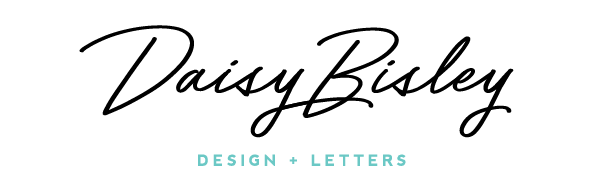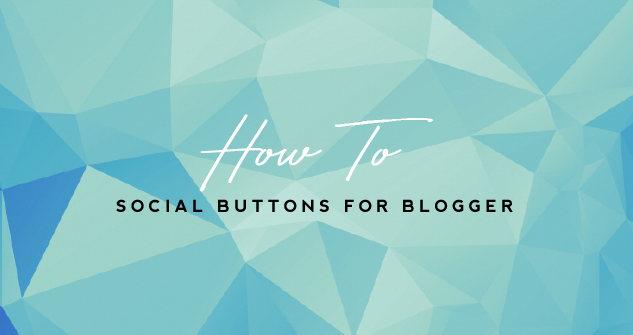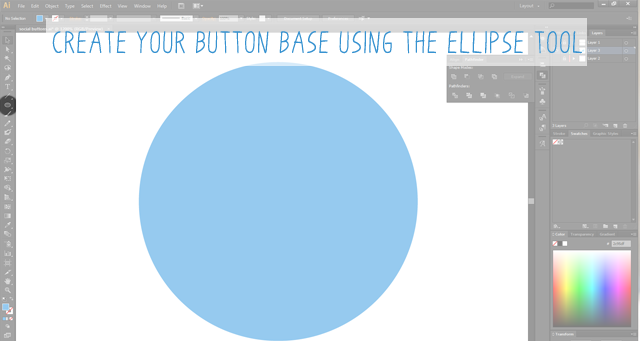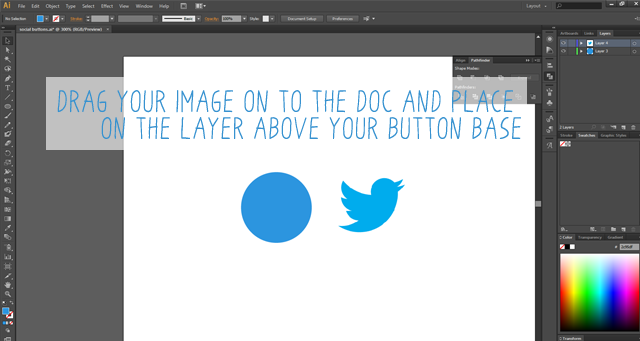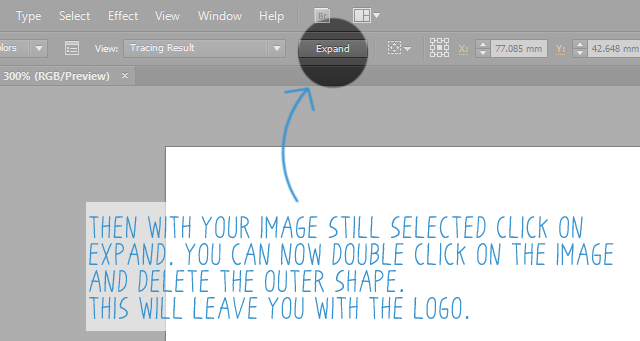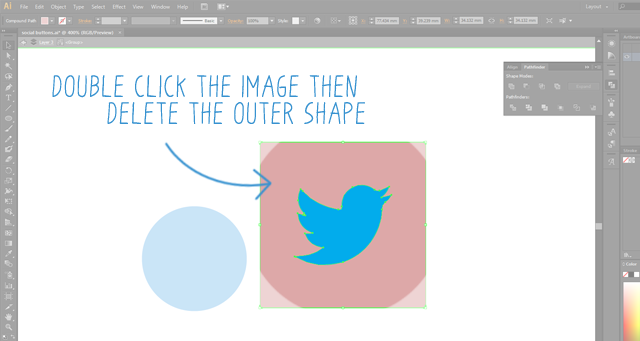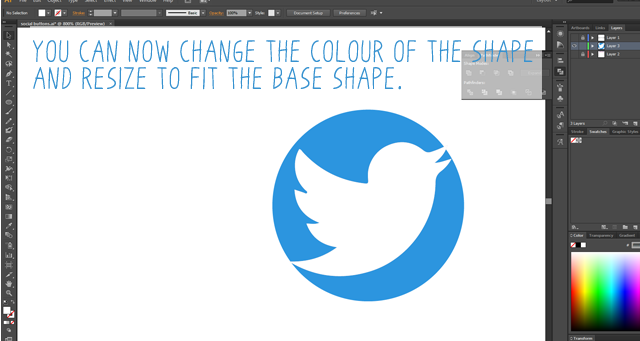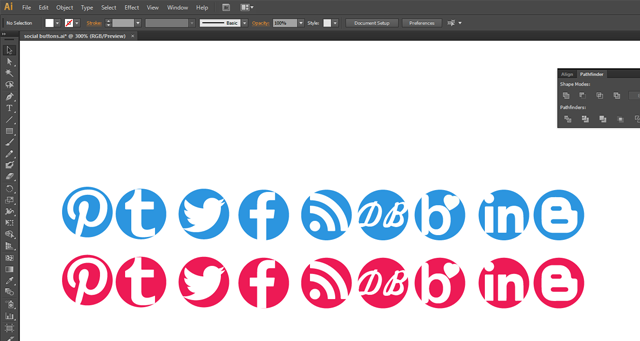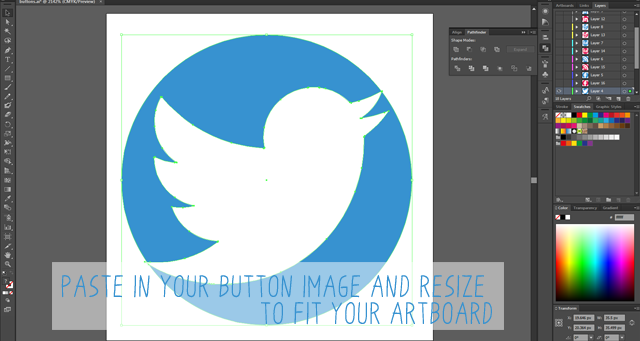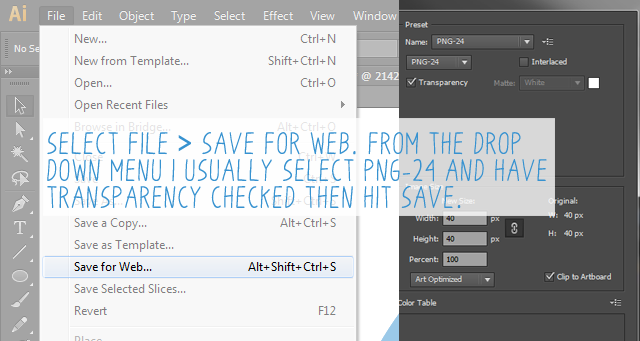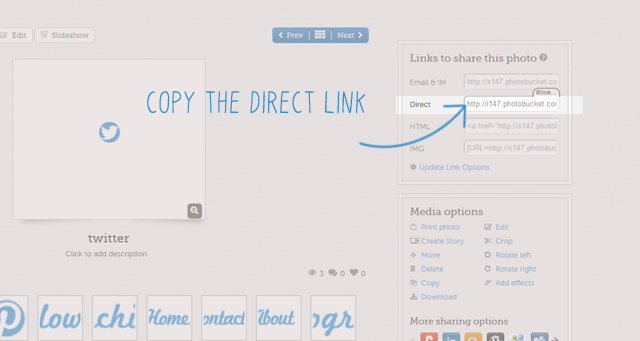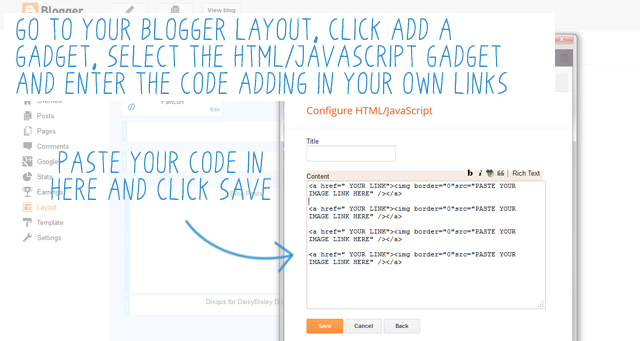I think I might make a feature out of this so I can share the awesome arty things I find around the web over the course of the week. Usually there’s tonnes of stuff that I find and love and have a folder full on my computer that’s just there for me to ooh and ahh at. This week though I was blown away by this…
Design
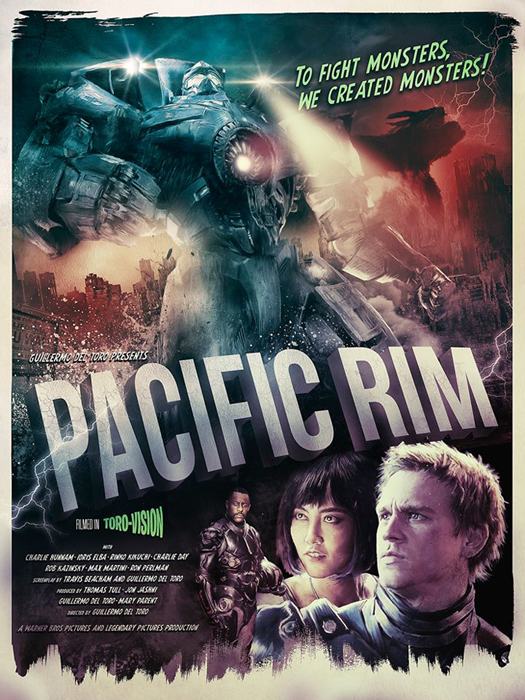
I found it over at the Poster Posse on Blurppy.com and it is designed by Richard Davies, an incredible artist who has done so many awesome poster artworks. Check out his site for more…
Illustration
I’ve completely forgotten what article I found these on yesterday and I don’t care. I’m just happy I found them. The Historical Disney Princess collection by Claire Hummel (aka Shoomlah) is beautiful especially when you discover how much of Claire’s time and effort has gone in to them. My favourite has to be Tiana as I love the green, the 20’s style, the dress, the movement in her pose and Tiana as a character. If you’re a Disney fan check them out, you’ll love them too. Also take the time to have a nosey around Claire’s website for more stunning illustration and character design.
Also a little note to Bioshock fans, Claire is also the artist behind Bisohock Infinite’s concept art for Elizabeth and the Luteces – amazing!
Have you seen any stunning artwork this week? Please share in the comments so I can have a wee looksee.